The 21st century has seen the rise of mobile video as a formidable medium for entertainment. You're not alone if you've found yourself turning into a bit of an amateur filmmaker. One of the most fun things about this new age of digital content is just how easy it is to join in on the fun yourself.
However, unlike traditional film, there isn't any school for mobile video content.
If you're a mobile filmmaker, you might be wondering how to play multiple videos synchronized. To be able to do this would open up whole new levels of possibilities for fun.
Thankfully, if you're wondering how to do this, you've come to the right place. This article will walk you through all you need to know about split-screen video and how to combine multiple videos for your video production.
How To Play Multiple Videos Synchronized
We're going, to be honest here, to merge videos; you're going to need a good editing software - VideoProc Vlogger.
Our software is one of the best out there for multi-screen video options. Check out some video tutorials we already have to become familiar with this software. By incorporating our software into your browser, you'll make it much easier to edit any video content.
Step 1
Once you've downloaded VideoProc Vlogger, it's time to start editing. Run VideoProc Vlogger on your computer.
From here, you can very drag video files into the editor. Go to Media Library and click Add Video to import your videos here.
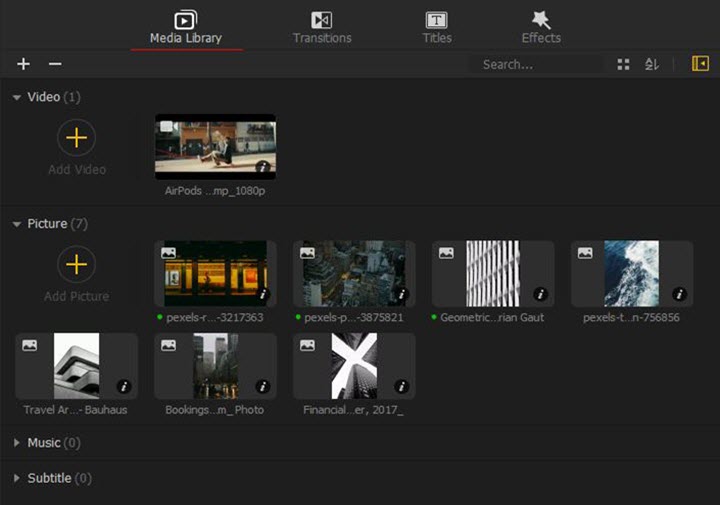
Step 2
From here, you've dragged one video to the Video Track and another to the Overlay Track. The information for the two videos will appear, one right on top of the other.
Click the Plus icon to add more Overlay Tracks if you want to play more than more videos simultaneously.
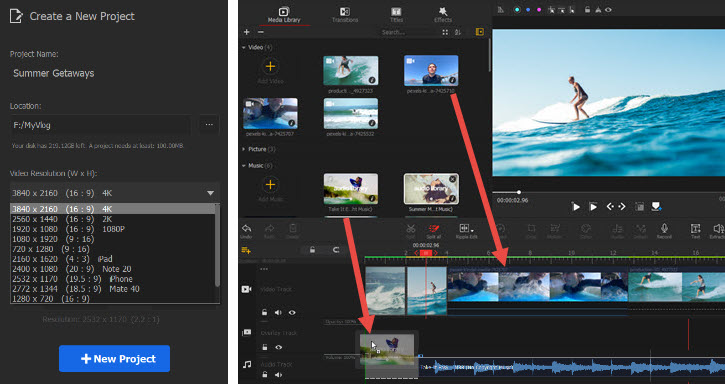
Step 3
Drag another video to the Overlay Track you just added and adjust the position of these videos. You can also select each video and adjust its color, brightness, playback speed, aspect ratio, and more.
After this, click Export button to export your video.
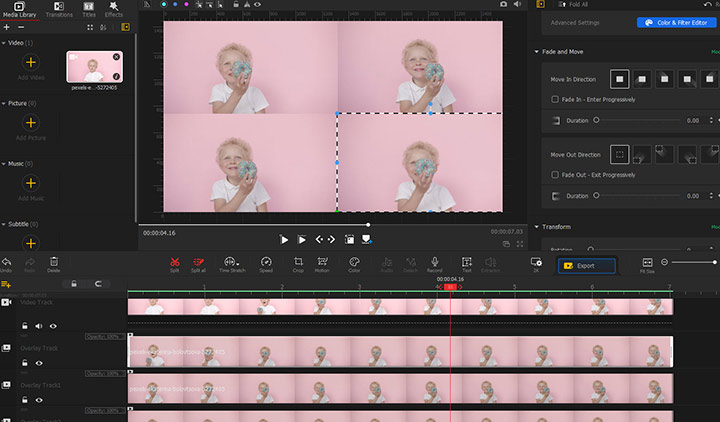
Step 4
Then you can set the export format, video quality, video codec, audio format, and more. Don't forget the check "Enable hardware acceleration for encoding" to process your video quickly.
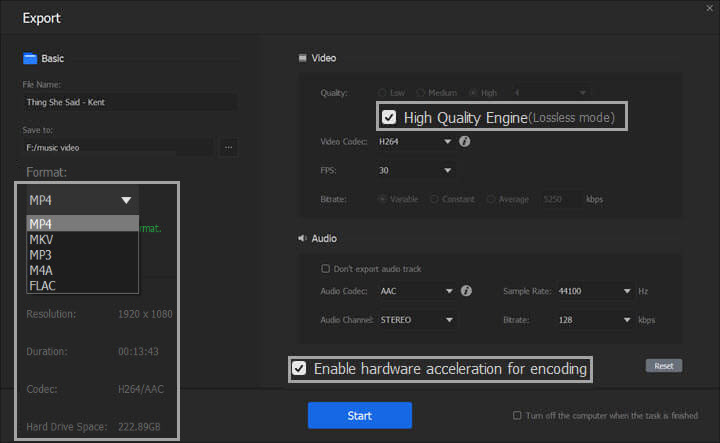
Maximize Your Entertainment
At one point in time, pictures and videos were a big deal. People got dressed up to take them and were staged much like characters in a painting. In the contemporary world, pictures are taken all the time. Trillions and trillions of pictures are taken every year; the same is true of video content.
Our world has turned the average person into a video editor. Learn to play multiple videos synchronized and to merge videos, and you're well on your way to creating the video content of your dreams.
For more information, contact us today.









