Summary: Does iPhone support WebM? How to play WebM on iPhone? Check out the post and learn the top 3 ways to open and play WebM on iPhone.
WebM offers impressive web performance, delivering real-time, high-quality video playback across the internet. Initially criticized for its compression ratio and incomplete support, Apple made a significant step by adding native WebM support in Safari 14.1 for macOS in 2021, followed by Safari 15 as part of iOS 15. However, iPhone users still face challenges when trying to open and play WebM files on their devices. What's causing the problem? And more importantly, how to play WebM on iPhone? In this post, we've outlined three proven solutions to help you open and enjoy WebM files on your iPhone seamlessly. Keep reading to discover the best ways to view WebM content on your device!
How to Play WebM on iPhone with PlayXtreme
PlayerXtreme, available for iOS and Android devices, is a highly versatile media player application, allowing you to open WebM on iPhone, and play WebM files from a variety of online sources on iPhone. As a hardware-accelerated WebM iPhone player, It offers an extensive range of features designed to enhance and customize the playback of WebM files.
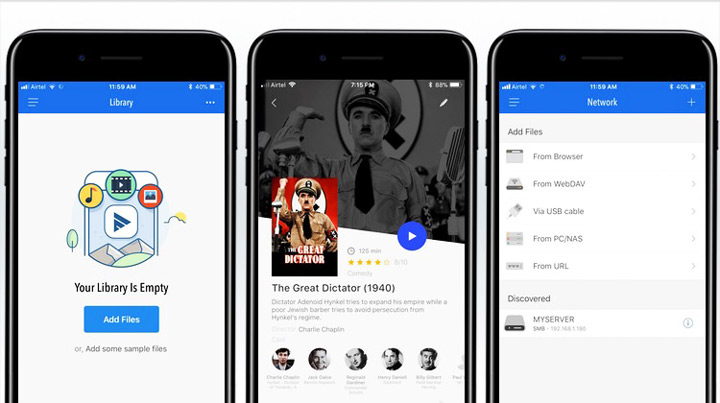
Note: PlayXtreme offers in-app purchase (pro version) that unlocks Airplay and Chromecast support along with the volume boost, passcode lock, and subtitle support for WebM playback on iPhone. Given that most of its standout features to play WebM are behind the paywall, the pro version is well worth a shot.
How to Play WebM on iPhone in Browser with PlayXtreme
Step 1. Free download and install PlayXtreme on your iPhone.
Step 2. Run Safari and locate the WebM video that you wish to watch on your device. Open the video URL in a new tab.
Step 3. In the new window that pops up, select the 'Open In' option > Open in PlayerXtreme. Then you can play and watch the WebM video on ios browser.
How to Play WebM on iPhone with VLC
Running as a free and open-source WebM player and streaming media server, VLC offers a reliable solution to open and play WebM files on iOS, macOS, Windows, and Android. Without the extra need to download a codec, you can stream and watch WebM on your iPhone.
How to Play WebM Files on iPhone with VLC
Step 1. Free download and install VLC on your iPhone.
Step 2. Follow the on-screen instruction to add the WebM file you wish to watch on VLC.
Step 3. After loading the WebM video to the player, click All Files, and you will be able to find the WebM you just imported. Tap on the WebM file to watch it on your iPhone.
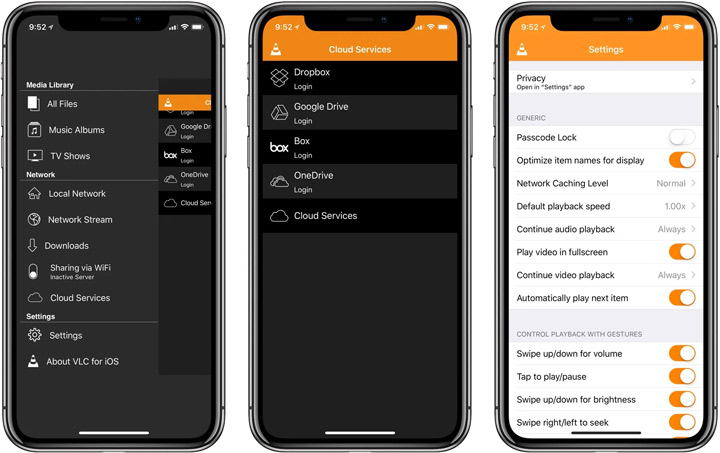
Apart from the ability to play local WebM files on iPhones, VLC also provides the feature to play and watch onlie webm files on iPhone:
How to Play Online WebM Videos on iPhone with VLC
Step 1. Paste the URL of the online WebM video you wish to stream.
Step 2. Open VLC, and tap Network Stream. Paste the link you just copied to the box to play online WebM videos on iPhone.
How to Play WebM on iPhone with VideoProc Converter AI
If you want to use the iPhone default video player, which unfortunately does not support the WebM format, the most appropriate solution is to convert your WebM files to a format that is compatible with the iPhone. By converting the files, you'll ensure compatibility and be able to open and play WebM on iPhone without a third-party WebM player.
Programmed as a free video converter encompassing 370+ codecs along with 420+ output formats, VideoProc Converter AI enables you to convert WebM to any iPhone-supported format, saving the worries of any WebM playback error, freeze or crash issues. Besides, equipped with Full GPU acceleration and exceptional algorithmic design, the WebM iOS converter can advance the conversion speed 47x real-time faster while retaining the original WebM video quality.

VideoProc Converter AI – Play WebM on iPhone without Quality Loss
- Convert WMV/WebM to MOV, MP4, M4V, and other iPhone-supported formats.
- Ready profiles for iPhone 16, 15, 14, 13, 12, 11, etc.
- One-click solution to convert WebM/WMV to iPhone formats in bulk.
- Customize iPhone output file properties for resolution, bit rate, and more.
- All-in-one AI video solution: AI upscale, convert, download, compress, edit, etc.
![]() Excellent
Excellent ![]()
Before converting, free download VideoProc Converter AI on your computer, and transfer the WebM video from your iPhone to the computer.
Note: The Windows version now supports AI-powered Super Resolution, Frame Interpolation, and Stabilization to enhance video and image quality. These AI features are not yet available in the Mac version but will be coming soon.
Step 1. Launch VideoProc Converter AI, go to the Video tab, and click on +Video to import the WebM or WMV file you wish to convert.
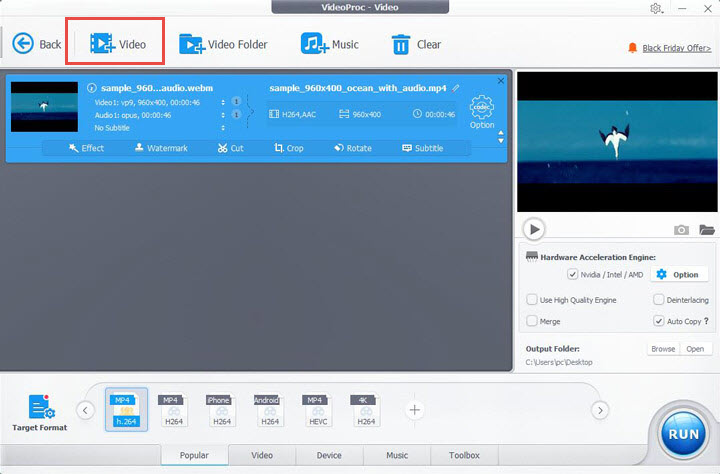
Step 2. Come down to the Target Format panel, in which you can find an array of video profiles to work with. Locate the Apple Device option > iPhone Video and select the desired iPhone preset. Click on Done and go back to the interface.
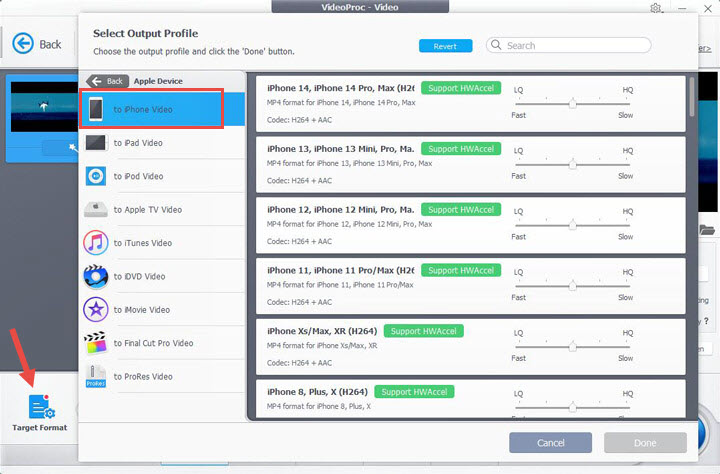
Step 3. Hit the RUN button to convert WebM for iPhone playback. And once the conversion is complete, transfer the converted video back to your iPhone device and you shall now be able to open and play the WebM on iPhone.
FAQs
1. Does iPhone Support WebM?
Yes, iOS 15/macOS Big Sur added WebM capabilities to Safari, as well as a decoder for the VP9 video codec.
2. Why WebM not Playing on iPhone Safari?
Apple has fully implemented WebM playback support on both macOS and iOS, if you find WebM not playing on iOS Safari, or WebM iPhone playback showing errors, you can try the following fixes:
- Update the Safari browser, and make sure you are running the latest version.
- Check if you have enabled the "Request Desktop Website" option on your Safari; if so, turn that off and you will be able to watch WebM on your iPhone.
3. What Browsers Support WebM?
Major web browsers, including Google Chrome, Mozilla Firefox, Opera, and Microsoft Edge, support the WebM video format. These browsers have integrated the necessary codecs to play WebM videos, making it a widely accepted format for online content.









