Summary: Discord screen share no audio? Read this post to learn 15 easy and quick fixes to resolve the Discord screen share audio not working issue.
Discord is one of the best places for us to keep in touch with friends and communities through text, voice, and even video chats. It comes with a screen share feature which makes it also efficient for streamers and games to share their game plays and watch videos simultaneously with their friends. If you are here, it probably means that you're encountering the issue of Discord screen share audio not working issue. This is a widespread issue faced by many Discord users. Despite there are many reasons for this issue, we have easy fixes for each of them. Herein in this post, we will discuss what causes Discord screen share no audio and what the fixes for those reasons are.
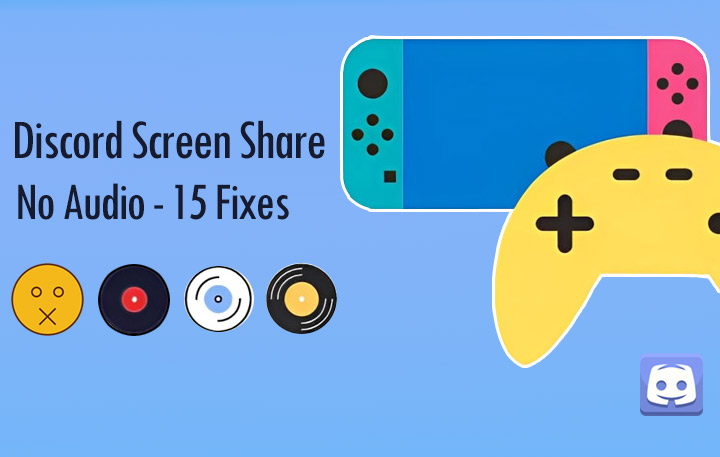
15 Ways to Fix Discord Screen Share Audio Not Working
Fix 1. Check Discord Server Status
Discord may not work on your device properly if there's an issue with Discord's server. Thus, before trying any troubleshooting fixes, you can follow Discord on Twitter to check if everything is operational. If there are some ongoing issues with the Discord server, just wait for the developers to fix the error.
Fix 2. Clear Discord Cache
Discord cache files can help you quickly load images, videos, and other files you send or receive on the platform. However, sometimes they may be corrupted or conflicted with the new cache files, which may lead to Discord screen share audio not working and other problems. Thus, try clearing the Discord cache files to see if it helps to fix the issue.
Step 1. Press Windows and R to open the Run panel. Enter AppData and press Enter to proceed.
Step 2. Select Roaming, scroll down to find the Discord folder, and then delete this folder.
Step 3. Go back to the Local folder, find the Discord folder, and then delete it.
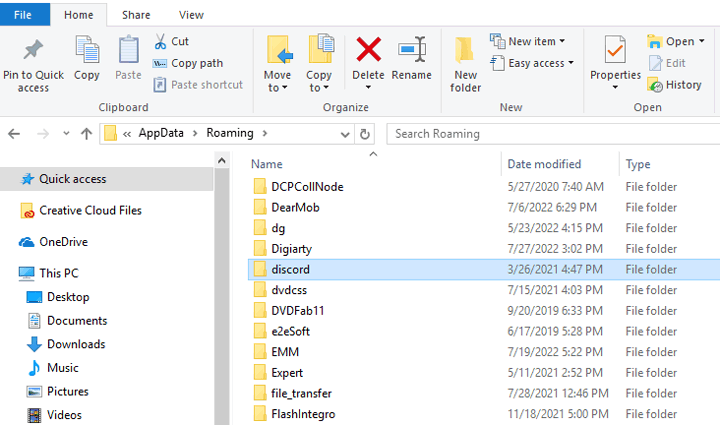
Fix 3. Restart Your Computer
Restarting your computer is a simple solution that can help avoid the Discord stream no sound error. Many logs and temporary caches will be created while you are using Discord and other programs. The majority of these data are stored in the RAM. If the software cannot manage the available RAM correctly, it leads to a memory leak which may cause a number of errors.
Fix 4. Check the Discord Voice Settings
Sometimes we may mute or defend ourselves or other users accidentally. Surely this would cause the Discord stream no sound issue. To check if you're muted or defended, come over to the headset or the mic icon (depending on what devices you want to record the audio from) next to your avatar. If there is a slash across the icon, then it means the audio from the corresponding device is muted. To cancel the mute or deafened state on Discord, just hit the icon of the microphone or the speaker.
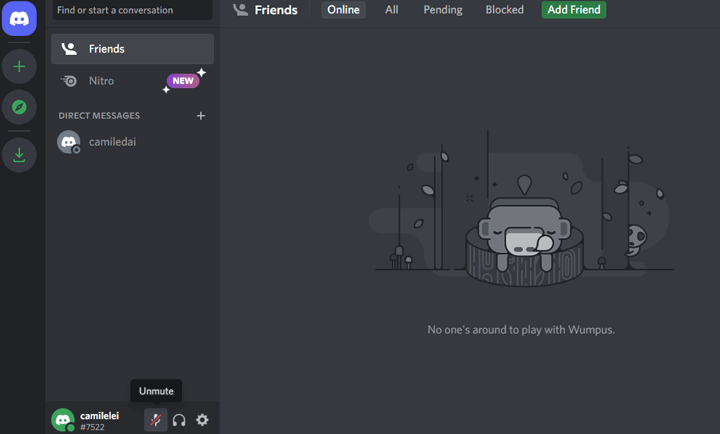
Fix 5. Unmute the Discord App in Volume Mixer
Windows has a built-in volume mixer tool that allows you to control the volume from standalone programs. If you mute Discord, then are bound to meet the issue of no audio when streaming your screen on Discord.
Step 1. Select and right-click the Speakers icon located on the taskbar and select Open Volume mixer.
Step 2. If there is a slash across the icon, then it means Windows has muted the Discord application. In this case, just click the speaker icon of Discord and you can get things fixed.
Fix 6. Adjust Discord Voice Settings
If there is no sound from Discord but your computer can play the audio from other applications, you can check the Voice Settings on Discord and ensure the right input and output devices are selected and are not muted.
Step 1. Launch Discord. Go to the bottom left corner to find the gear icon. Click on it to open the Settings panel.
Step 2. Scroll down to find the Voice & Video section. Select the input and output devices.
Step 3. Move the sliders to adjust the volume for the selected devices.
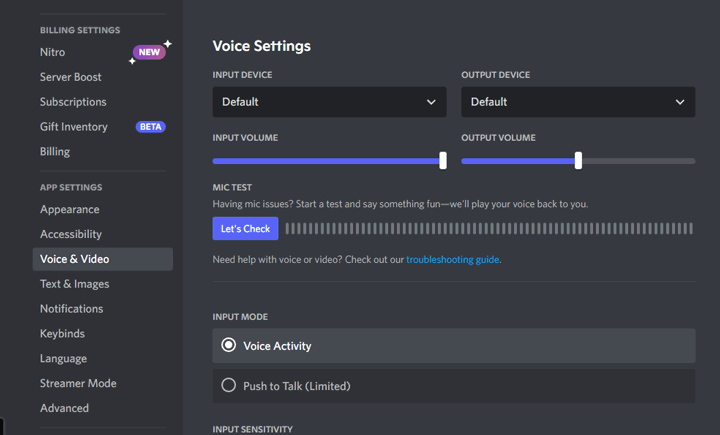
Fix 7. Enable Audio Capture in Discord
You have the option to enable audio capture when you're sharing your screen on Discord. Though this option is enabled by default, you may disable it accidentally. In this case, you and your friends cannot hear the audio from the discord screen share. Therefore, you need to enable the option from the discord manually to fix the error.
1. Open Discord and hit the User Settings button located on the bottom left.
2. Go to the Voice & Video tab and scroll down to find Screen Share.
3. Select Use an experimental method to capture audio from applications.
Fix 8. Reset Discord Voice Settings
You can also reset Discord Voice Settings to see if you can stream with sound on Discord.
Step 1. Open Discord. Come over to the bottom left corner and hit the gear icon.
Step 2. Scroll down on the pop-up Settings panel to find Voice & Video. Select Reset Voice Settings.
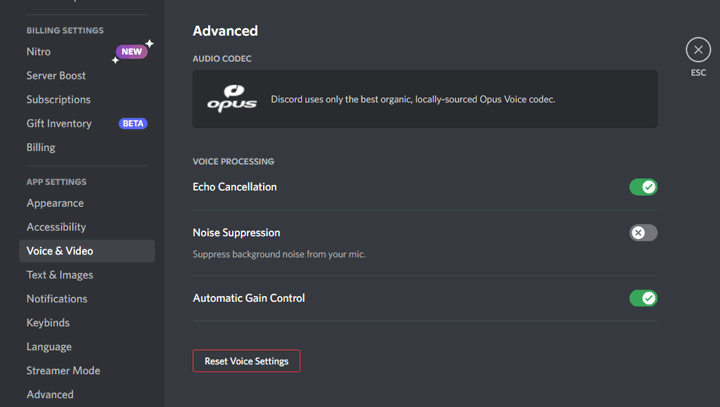
Fix 9. Check the App Permissions
If you've selected the correct audio devices but you're still encountering the Discord screen share no audio issue, then it's recommended to check the app permissions for Discord. The lack of app permissions will make Discord fail to access the hardware of your PC.
Step 1. Press Windows and I to launch the Settings panel. Hit Privacy and then scroll down to find Microphone.
Step 2. Find the Discord app and ensure you allow it to use your microphone.
Tips:
If you're streaming video on the browser-based Discord, you can click the lock option on the address bar, hit Site Settings, and then select Allow for Microphone and Sound.
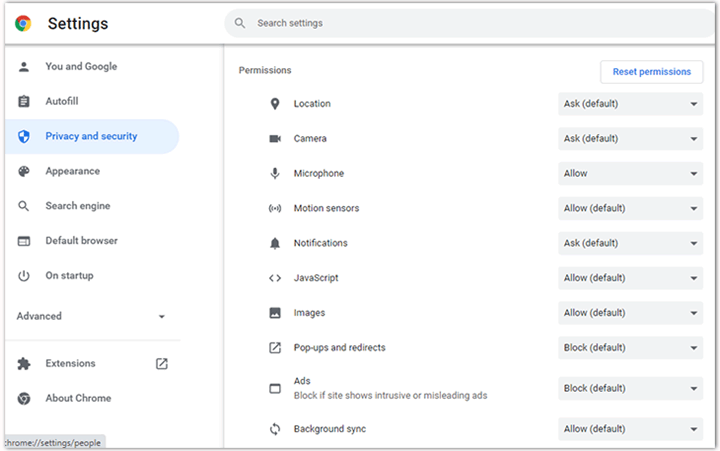
Fix 10. Add Discord Activity
Discord can detect the games you're currently playing and sharing automatically. However, it sometimes fails to detect the game and that will cause the audio not working issue when streaming. To resolve this problem, you can add the playing game to Activity Settings manually.
Step 1. Open Discord and come over to the bottom left corner to find User Settings and click on it.
Step 2. Select Registered Games under the Activity Settings tab and then hit Add it.
Step 3. Enter the name of the game you are playing and then hit Add Game.
Fix 11. Swift to Legacy Audio Subsystem
Some old devices are not compatible with Discord's latest subsystem, which might cause no sound in the Discord screen share. The good news is Discord allows you to switch to the Legacy subsystem – a more compatible system that is compatible with the majority of devices.
Step 1. Open the Discord app and hit the gear icon to open the Settings panel.
Step 2. Navigate to the Voice & Video section and then select Legacy from the drop-down list of Audio Subsystem.
Fix 12. Disable Audio Enhancement
Windows 11 users? The audio enhancement packages can help you get better sound quality on Windows 11. However, sometimes it also causes the no sound error while streaming your screen on Discord. Thus, there are chances you can fix the error by disabling the Windows 11 audio enhancement feature.
Step 1. Right-click on the speaker icon on the Taskbar and select Sound settings from the list.
Step 2. Click on your troublesome audio device.
Step 3. Toggle off Enhance audio feature.
Fix 13. Update the Audio Driver
The Discord streaming audio not working may occur when you're using an outdated or incompatible sound card driver, so check for new audio driver updates to see if that helps to fix the program.
Step 1. Press Windows and R to launch the RUN dialog box. Type devmgmt.msc and then press Enter.
Step 2. Select Sound, video, and game controllers > Properties > Driver.
Step 3. Hit Update Driver > Search automatically for updated driver software. If updates are there, select update and follow the pop-up instruction to install Discord.
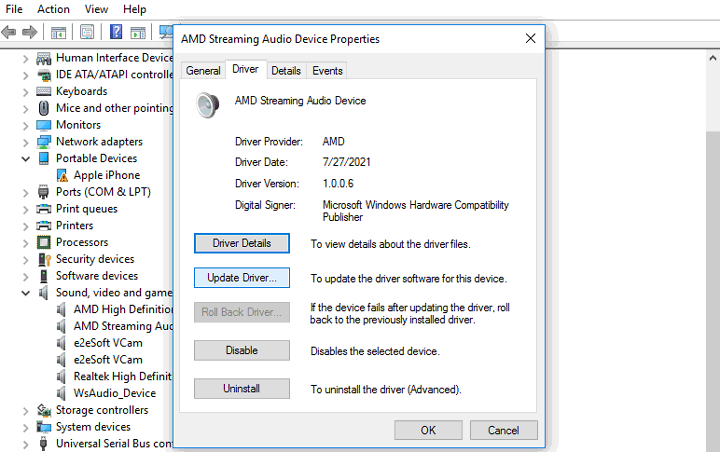
Fix 14. Disable Antivirus Software
From time to time, antivirus software can cause the discord stream audio not working error and you can fix it by disabling your antivirus software temporarily.
Step 1. Press Windows and R to open the Settings window and then choose Update & security.
Step 2. Hit Windows Defender and then toggle off the Real-time protection.
Fix 15. Reinstall Discord App
Another quick fix to the Discord screen share audio not working program would be to uninstall Discord completely and then install it. Some Discord files stored on the computer might be damaged or interfere with Discord's operation, which may cause the Discord screen share audio not working issue.








